Support
- Support Springboard
- Book a Training Session
- Use your CMS for SEO
- Build inbound links
- Email Setup
- Website Images
- Other Information
- Website Editing
- Video Marketing
- Service Status
How to: Email Setup for your SiteSuite email accounts
Page quick links
What are the settings needed to set up my e-mail account?
How do I set up a new e-mail account?
Can I access my e-mail from a remote location?
I’ve forgotten my Email password, how can I get a new one?
I am having problems with my Bigpond or Optus email account, can you help?
I am getting large amounts of spam, how can I minimise this?
If I register a second domain and link this domain to my website, what will this mean for my email? Will the inboxes be separate or act as aliases?
Q. What are the settings needed to set up my e-mail account?
A. Incoming (IMAP) e-mail server: imap.sitesuite.com.au
Outgoing (SMTP) e-mail server: smtp.sitesuite.com.au*
*Please note: Please set your Outgoing e-mail server port to 587
Q. How do I set up a new e-mail account?
A. Log into your SiteSuite administration area and navigate to 'Email'. Then click on the Add Account button. Enter the details for the new account, the user name (i.e. smithj is the user name in the address smithj@sitesuite.com.au) and then enter the password. You will need to enter the password a second time in the field below the password field to confirm that the password is correct. Then just click on the Save button at the bottom of the page and your new e-mail address is set up.
Finding 'Email':
Recent Websites
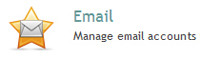
Older Websites
![]()
1. E-mail management under 'Modules' 2. E-mail management within main navigation
Q. Can I access my e-mail from a remote location?
A. Yes, you can access email via the web by going to the following address:
1. Go to Sitesuite Webmail
2. In the Username Section enter your email address
4. in the password section enter your Email Password
Q. I’ve forgotten my e-mail password, how can I get a new one?
A. Log into your SiteSuite administration area and navigate to 'Email'. You will see a list of the e-mail addresses you currently have set up on your domain. To change a password, click on the Password button to the right of the email address you want to change the password on. This will take you to the Change E-mail Account Password page. Simply enter your new password in each of the fields on this page and then click on the Save button.
Finding 'Email':
Recent Websites will have a link exactly like this:
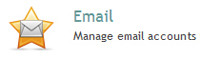
Older Websites will have a link like this:

1. E-mail management under 'Modules' 2. E-mail management within main navigation
Q. I am having problems with my Bigpond, Telstra or Optus e-mail account, can you help?
A. Unfortunately we only normally support accounts which are hosted by us. If you have an issue with Telstra, Optus, Bigpond or another email provider, then you are best to contact them for email support. If you get stuck with general settings we may be able to help you.
Q. I am getting large amounts of spam, how can I minimise this?
A. If your e-mail address is listed on a webpage, then there is a good chance that spammers will come across it and add it to their spam lists.
You may have overlooked the filtering tools that we have made available. You now have the option to quarantine spam or delete it at server level. Quarantined spam is kept in the Trash folder. You can access it via webmail for 30 days before it is deleted.
Q. If I register a second domain and link this domain to my website, what will this mean for my e-mail? Will the inboxes be separate or act as aliases?
A. If you register multiple domain names then each of those domain names acts as an ‘alias’ for your original e-mail account. For example, if your domain name is www.mywebsite.com.au then you can create an e-mail account called info@mywebsite.com.au. If you register more domain names in the future, then the ‘info@’ account will also work for those domain names, and all mail directed to info@ will arrive on the same computer.
